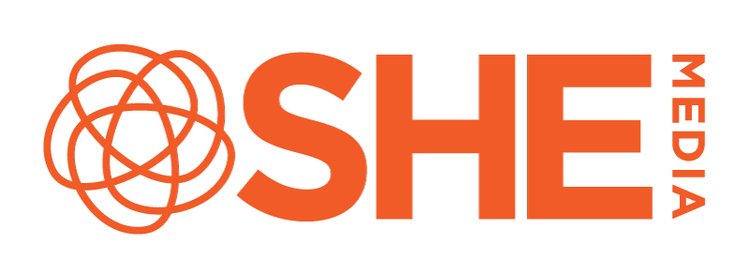Ads.txt for Blogger and Squarespace Sites
Here are the steps to set up Ads.txt for sites using Blogger or Squarespace.
For sites on Blogger:
Login to your SHE Media Dashboard, and go to your site settings, and click on Ads.txt. Scroll down to the bottom and you’ll see a link where you can download your entire ads.txt file to your computer.
In another tab/window, log into your Blogger Dashboard on blogger.com. Select the blog you want to set up an Ads.txt file on. From the left, select Settings and then Search Preferences. At the bottom of the page, under Monetization – find Custom Ads.txt and click edit. Then Yes. Paste in the lines from the Ads.txt file you downloaded and click save.
You will have to check this from time to time and update these fields manually. We update our ads.txt regularly , and there is no way at the moment to automatically sync between our Ads.txt file and Blogger.
Why do we update our ads.txt file regularly? Good question! SHE Media works with a large number of ad providers. We add new providers, and remove under performing providers to help keep your ads loading quickly, and bringing you the best inventory possible.
Note: if you have a custom domain, you’ll need to reach out to our team so we can give you the instructions. Instead of setting up an ads.txt file in your Blogger platform, you’ll have to contact your domain host.
Questions? We’re happy to help! Email support@shemedia.zendesk.com.
For sites on Squarespace:
Login to your SHE Media Dashboard, and go to your site settings, and click on Ads.txt. Scroll down to the bottom and direct link to your Ads.txt file. Copy that URL.
IIn your Squarespace dashboard for your site, navigate to Settings > Developer Tools Panel > URL Mapping. What you’ll be doing is setting up a redirect so that it looks as though you’ve installed an Ads.txt file – but it’ll be pointing towards the link we’ve provided.
In the field, you’ll want to copy this to the bottom. (Note, paste the link with the Ads.txt file where the Xs are – it’ll look something like http://ads.blogherads.com/bh/0/00/00/0000/ads.txt – or it might be even shorter if you’ve been with the Partner Network for some time) Click the Save button. Because this will be pointing directly to our Ads.txt file, it will automatically reflect any changes we make to your Ads.txt file.
/ads.txt -> XXXXXXX 301
Questions? We’re happy to help! Email support@shemedia.zendesk.com.